Inteligencia
Colectiva
In KampalCL there are several types of users. This help page is for users who write and run projects. For general help check out the Info page.
In order to create your own projects, you must first register. Next, you must request permission from Kampal to be able to create projects. To do this, once registered, and in "My Account" you must click on "Request administrator permissions". From Kampal we will analyze your request and proceed to authorize you.
Once authorized you will be able to create new projects, configure them completely, analyze and visualize their evolution.
To create a project you must click on "create project", on the first screen you must choose the project name and press confirm.
A "create project" tab will appear, there you can confirm the name of the project, make a mini description and a more detailed description of it. In the description itself, you can add images for the project and write mathematical formulas with the asciimath system, also usable later in the statements of the questions.
Below the description you can put the questions you want for the experiment, as well as the maximum number of items (boxes for possible answers). You can also ask multiple-choice questions whose result is the choice of one or several of the possibilities that you expose. After all this you must press the “save” button.
The experiment evolves by phases. The next tab phases serves to prepare the duration of the different phases, which will be detailed there and in the Kampal Collective Inteligence user help. With a slider, you can modify and control the duration of the following phases. After finishing, remember to press "Save modifications".
Once the experiment has started, to control its functioning being a project administrator, we must go to the checkpoint. To arrive at, it is found on the main page from the supervise tab, in each of the projects that you manage. The window system allows multiple windows to be opened and to control different aspects of the experiment simultaneously.
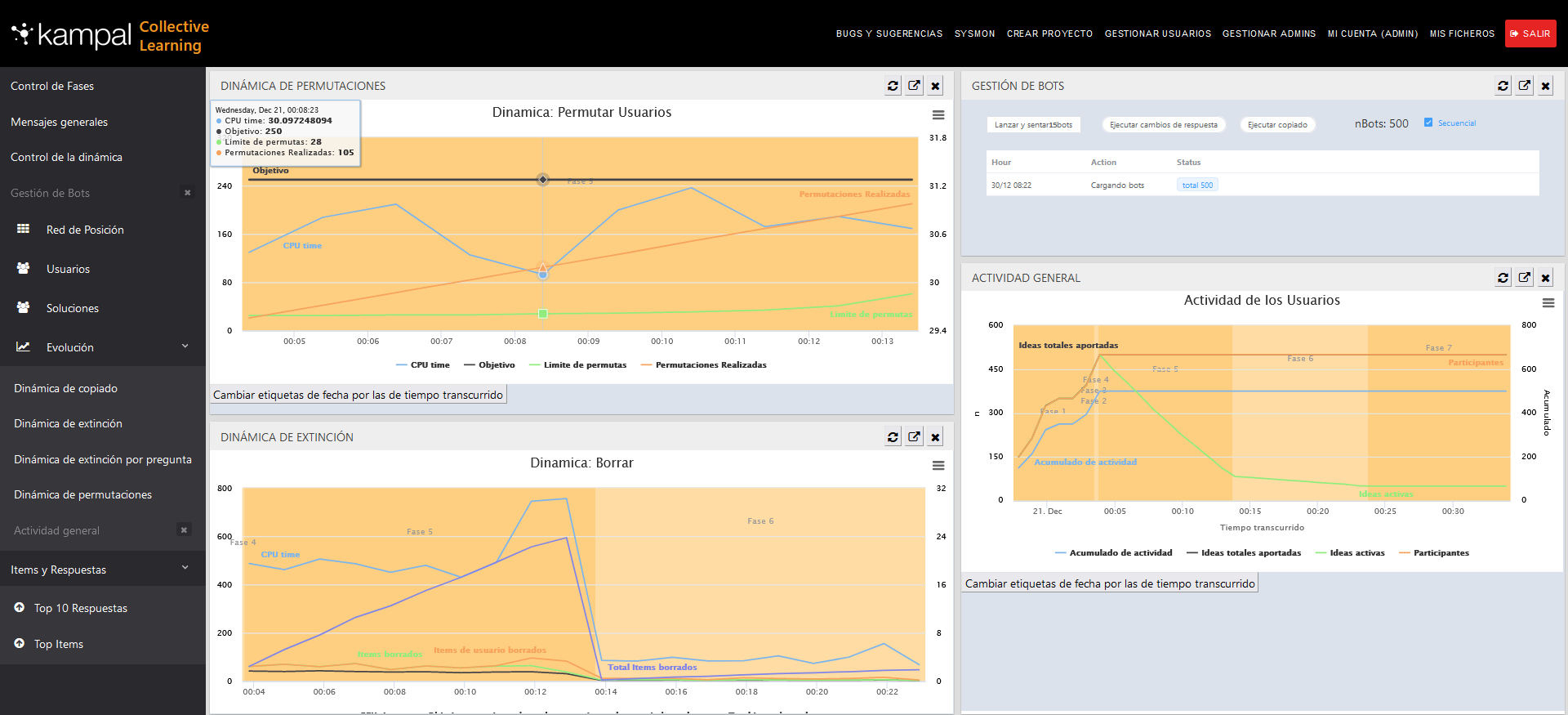
From here, you can control the time of each project phase and modify them in real time. You can end a phase with the appropriate button, with which you automatically jump to the next one, and pause a phase with which the current phase will remain until we activate it again. In a time bar, you can see the start and end in an intuitive graphical mode. Dragging on this bar you can modify the start and end of each phase.
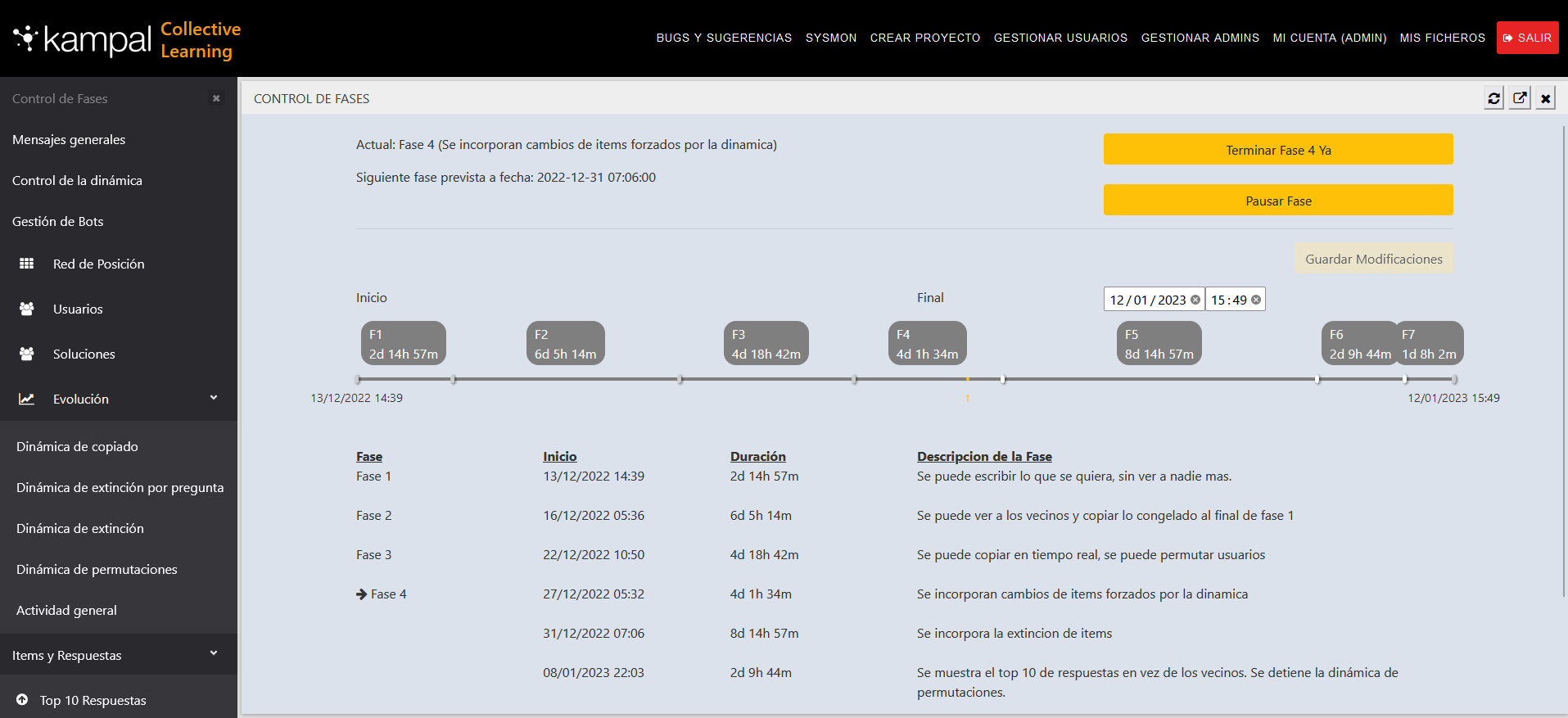
From the "General messages" tab, you can send messages to any participant in the experiment, or send a general message to the whole group, which will be seen by all participants.
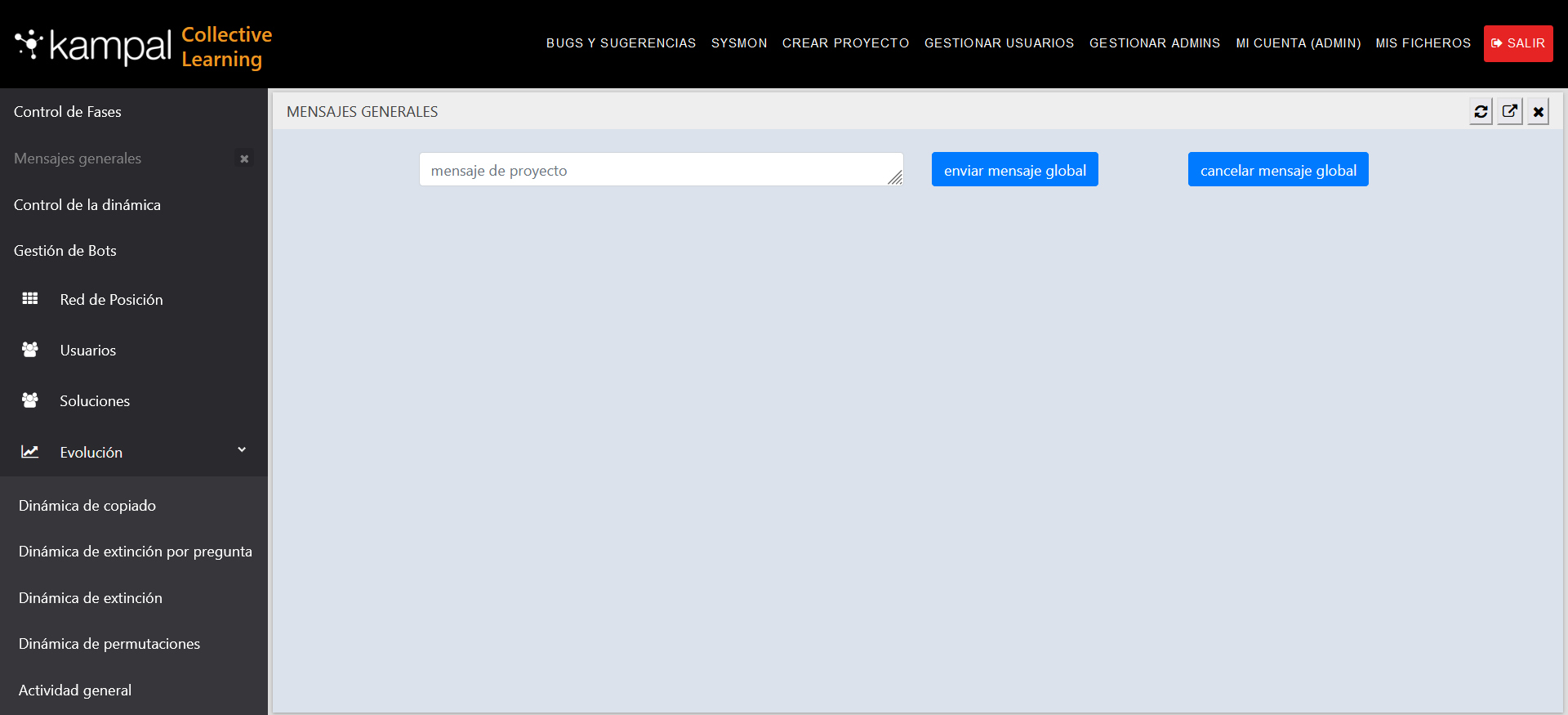
From this tab you can control the dynamics of the application to give a certain character to the experiment. There are sliders to control the intensity in the execution of the actions of each dynamic.
The first dynamic is "Percentage copied by phases". As Kampal Collective Inteligence explains elsewhere, it copies messages from one to the other to spread more quickly the good and more accepted ideas. From here, you can control how often this dynamic runs.
The following dynamic is the "Extinction Force". As explained in other points, it is a dynamic that eliminates the least accepted ideas and those with the worst reception by the members of the experiment. It forces individuals with not very good or not very copied ideas to write a new answer or to copy from a neighbour whose answer is considered appropriate. You can control the frequency and intensity of the extinction of bad reception ideas using the slider.
Finally, the "Permutations of place" is a dynamic that consists of moving the participants of the experiment so that they propagate ideas from their original area to new neighbours. This way, the good ideas spread more easily since it creates several foci with possible ideas with good reception. You can control the intensity of this dynamic from the slider.
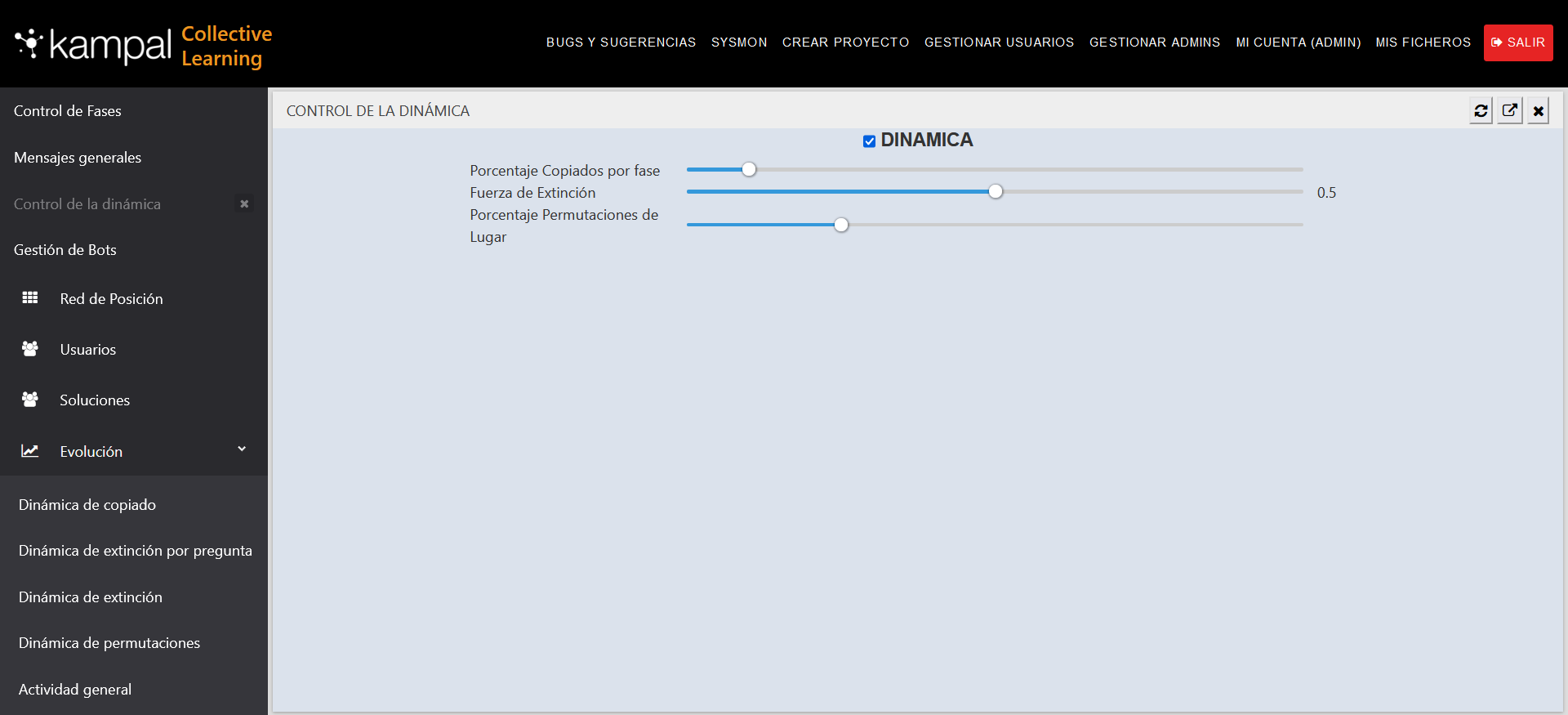
Bots are fictitious participants that you can create to use during your experiment. They can be created at any time. They can help an experiment have more participants and thus develop the dynamics of Kampal Collective Inteligence.
You will be able to "Execute response changes" where the bots will write random things in the answers or mark test options etc. That is, they will answer things. You can also "Run copy" where bots will copy responses from their neighbours.
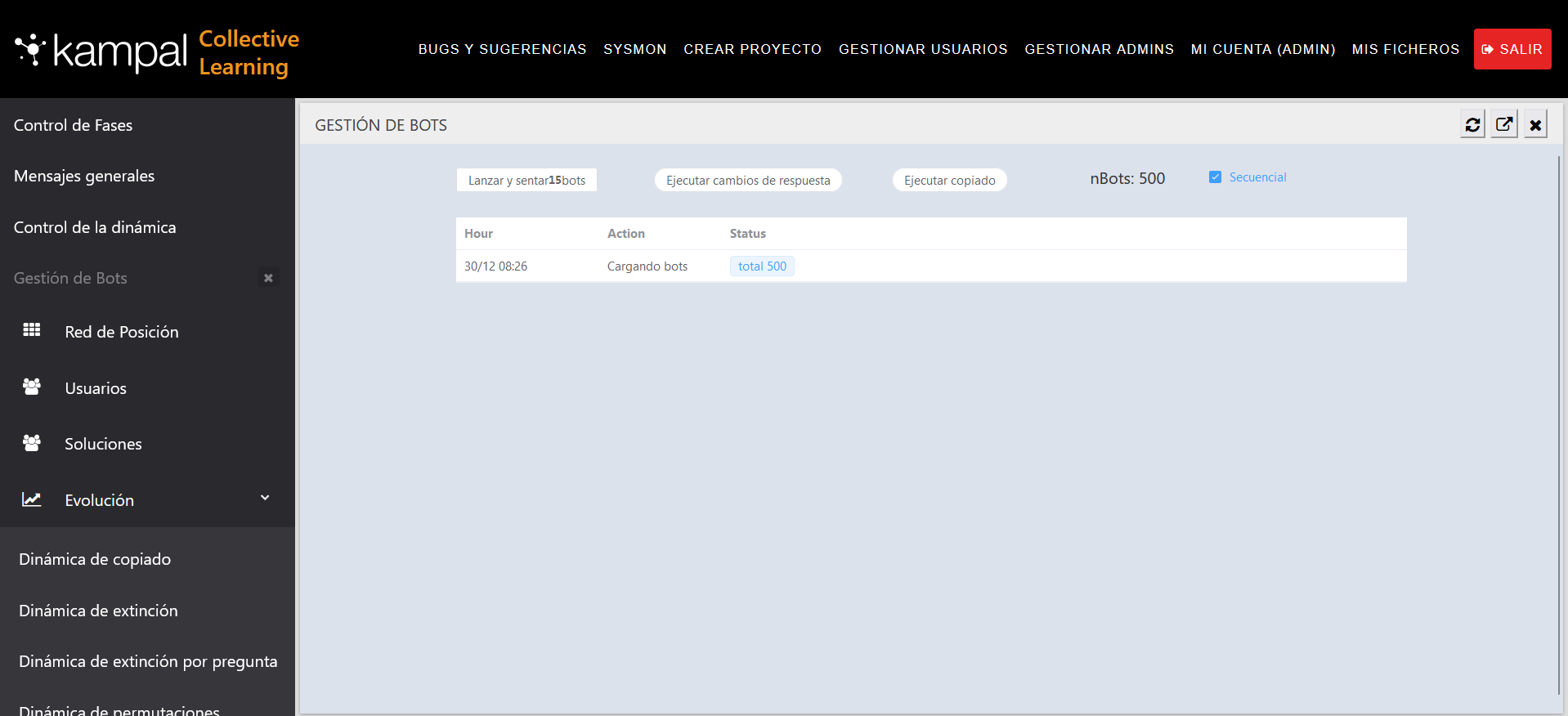
The position network shows the mesh where the participants are placed, showing their neighbours and who is nearby, that is, who can copy etc.
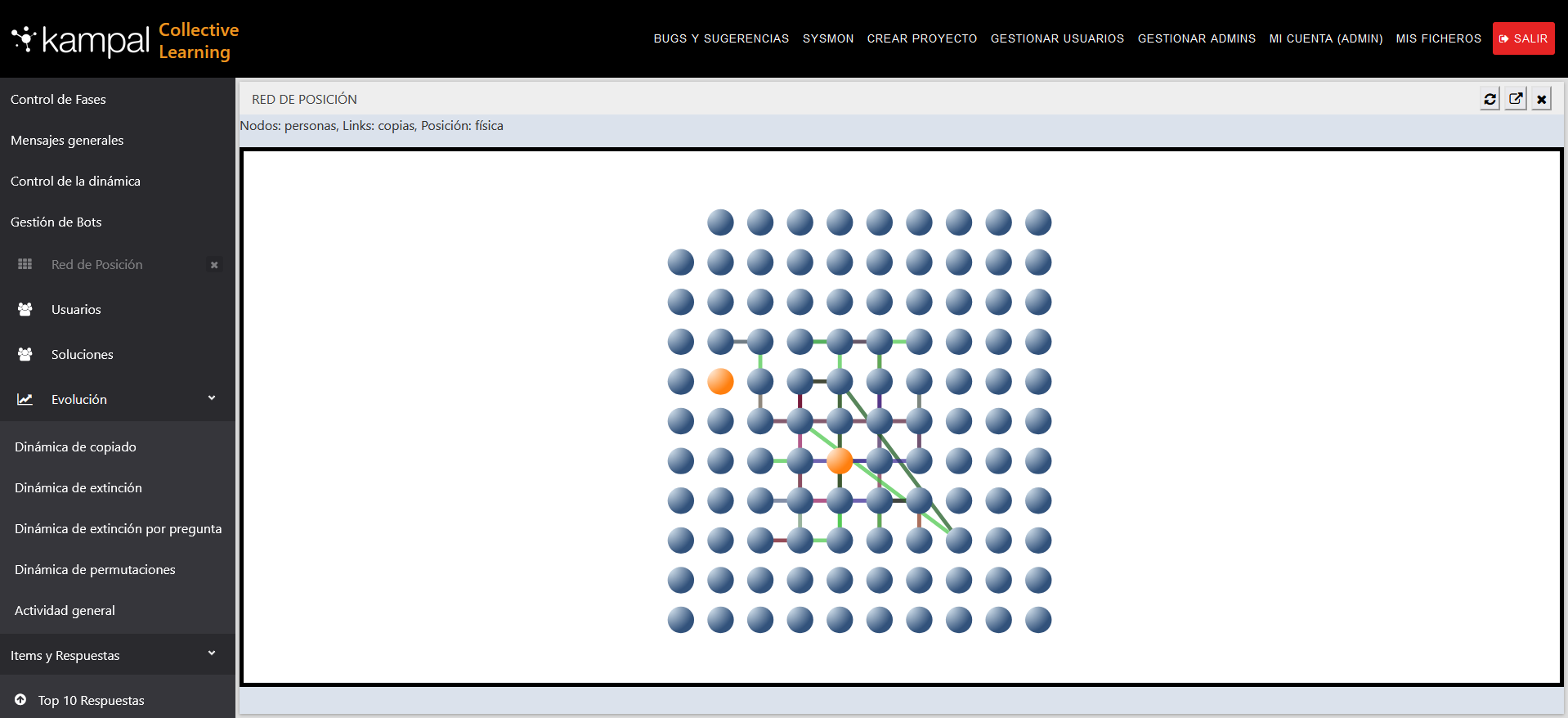
Here, you will see a list of participants. From their corresponding icons, you can send messages to a user, which only he can see, and you will be able to see and manage his experiment screen, seeing how he is working, you see the same screen as the participant is watching, and the manager or director can modify anything about the participant himself..
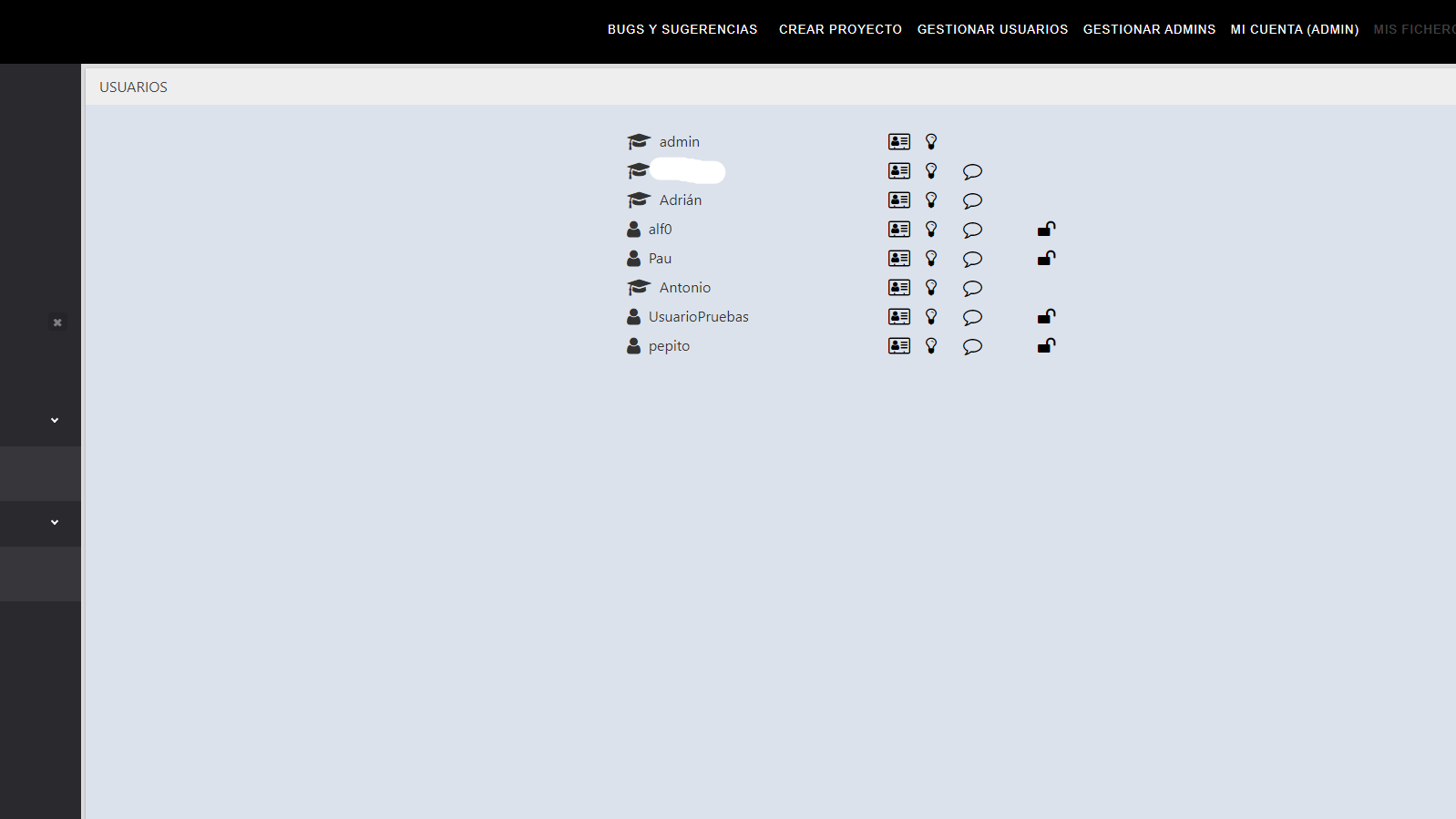
The evolution of different issues is analysed as explained in the following points and charts.
It shows how the dynamics of exchanging user positions evolves, that is, how many users change position over time.
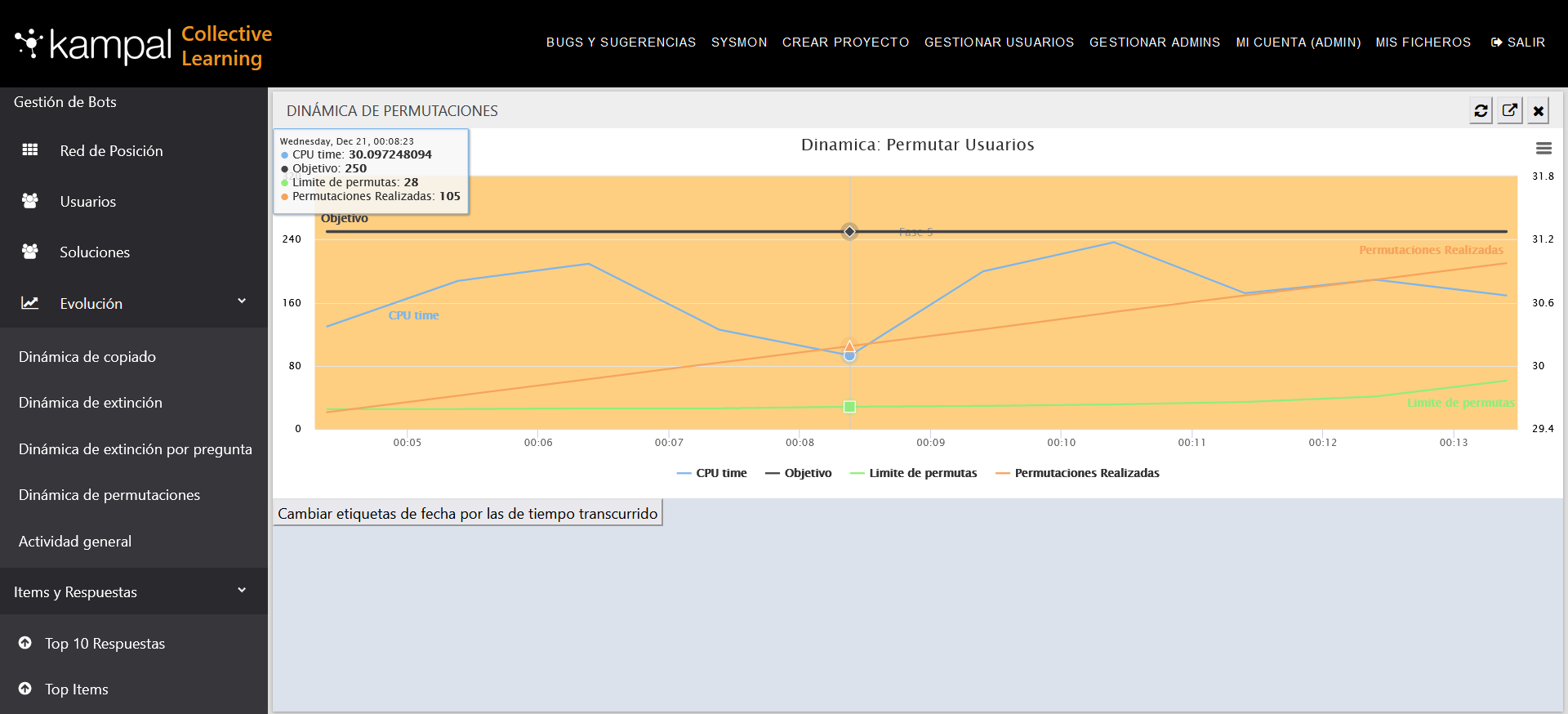
It shows the evolution of the times the responses are overwritten, either by the user or as part of some of the dynamics.

It shows the evolution of the item extinction dynamics, that is, it shows how the dynamics extinguishes the less frequent items (responses), and progressively extinguishes those with a little more frequency.
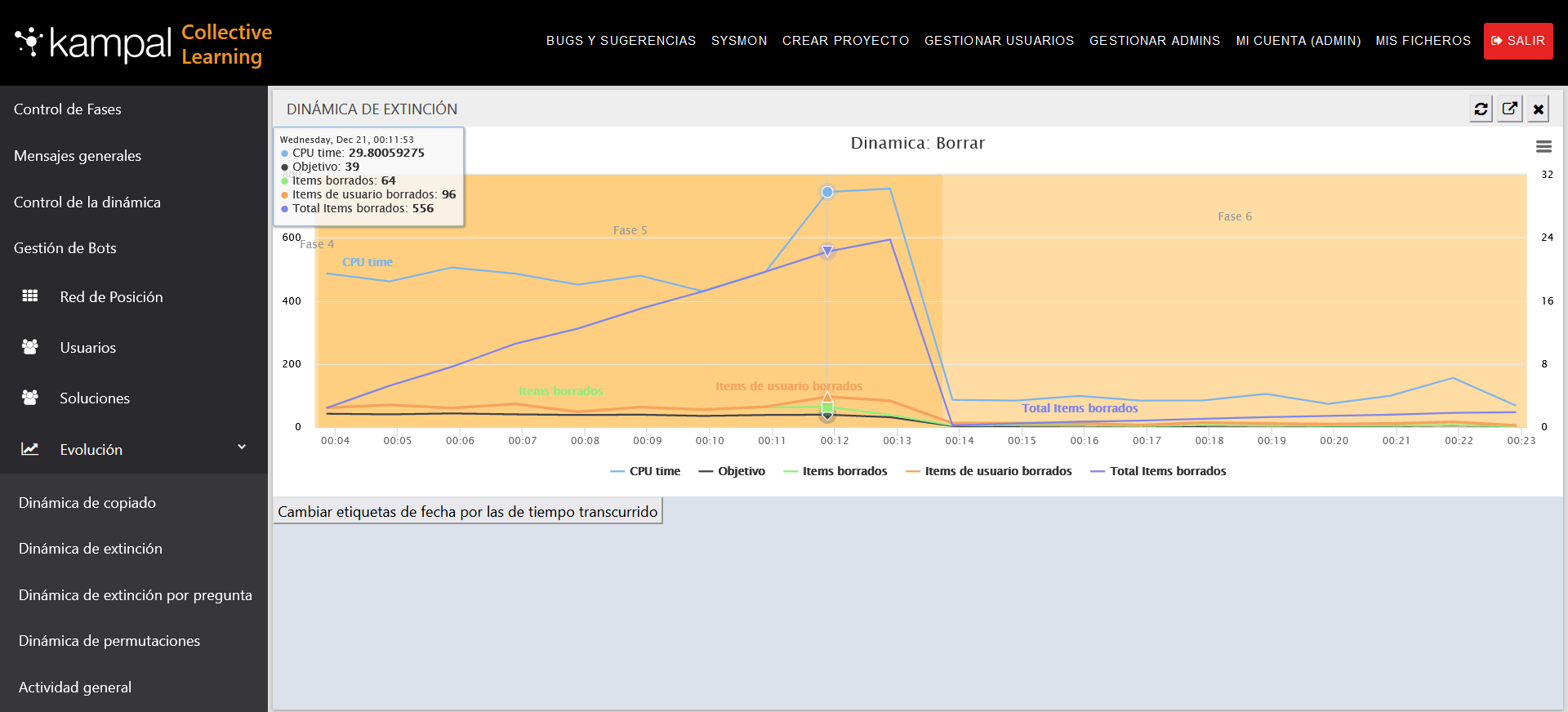
It shows the evolution of the activity throughout the experiment, that is, the total activity, the total ideas provided, the active ideas (which are still in the experiment at that moment and have not yet disappeared), and the number of participants.
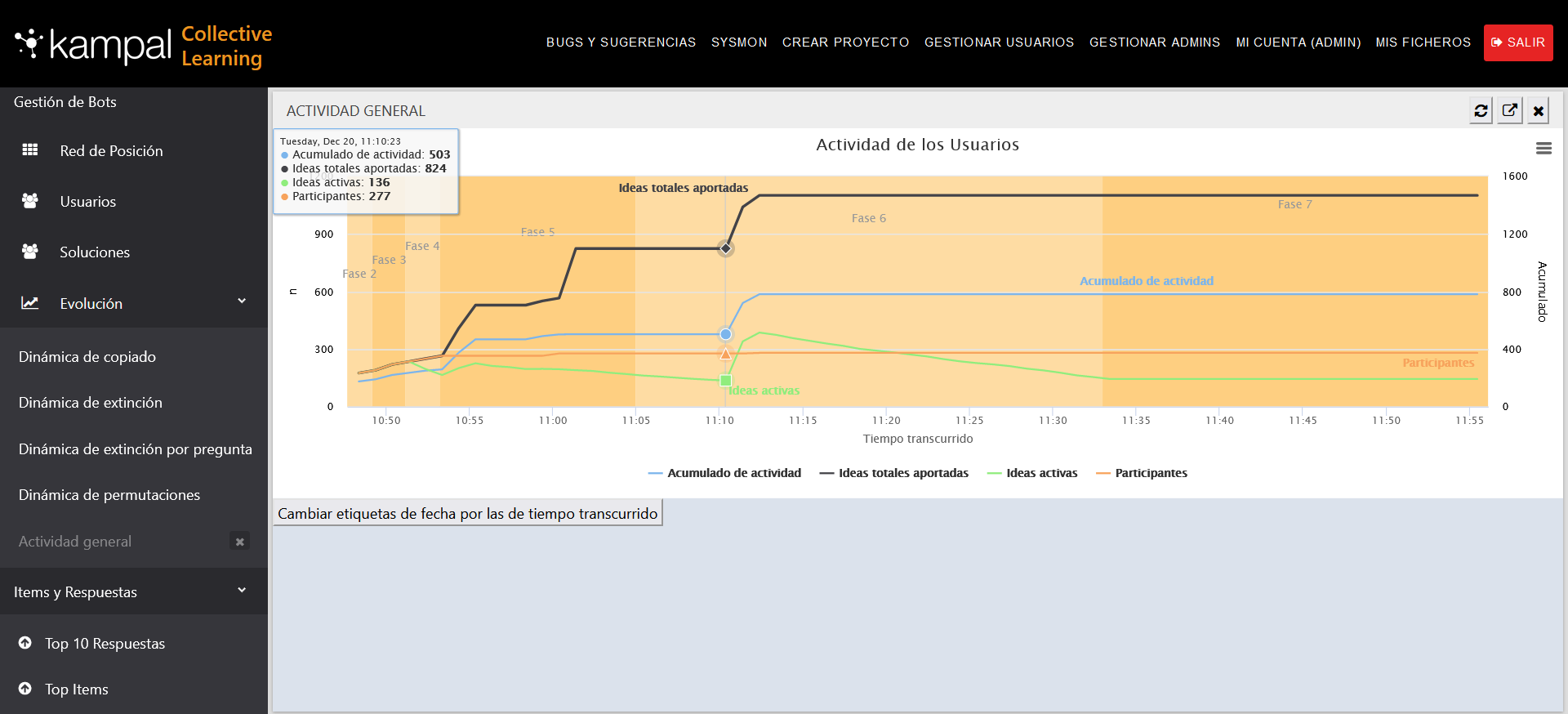
In the subsections of this menu, particular items selected from the content of other tiles in the control panel will be shown, as well as the top answers.
Here the top-10 of the best answers is shown. The most frequently copied and repeated answers, that is, the best answer, the Top 10 of the best answers.
In order for the dynamics to work correctly, it is advisable to set phases 4, 5 and 6 of at least 5 minutes. The number of times that a dynamic acts (extinction, permutation, overwrite), does not depend on the time, but on the intensity of the dynamics. This, the intensity of the dynamics, can be controlled from the supervise panel, dynamics control tab. However, in very short periods of time, less than 5 minutes, the time for the dynamics to self-adjust and work correctly is not enough and it does not achieve its objectives correctly. We therefore recommend that phases 4, 5 and 6 are at least 5 minutes long.
When a phase is paused, the dynamics continues until the user-specified end of phase time is reached. If the phase is still paused after the end of that time the dynamics stops.